Login FAQ
Are you having trouble accessing OASIS?
Single Sign-on (SSO)
Once you’ve been accepted to Rose State College, your SSO (Single Sign-on) account and student email account will then be created (usually within 24 hours after acceptance). This system will be a one-stop shop that is integrated with the following:
- Canvas (Learning Management System for Coursework)
- Online Databases (Databases used for research purposes)
- Student OASIS (Campus Management System)
Rose State College has partnered with QuickLaunch to provide faculty, staff, and students with a single sign-on (aka “SSO”) capability. Now you can access the most common online resources supported by the college from a single portal location without having to sign into each application individually. You can also quickly change your logon password (in case you forget it or it expires) by using the SSO portal without having to contact the campus Information Technology Services department directly. You will only need to remember one password for accessing key College services.
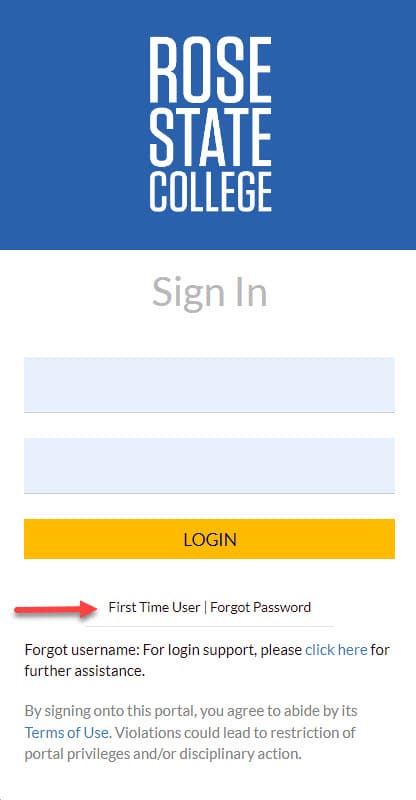
The following link will take you to the main landing page so you can sign into the SSO:
IMPORTANT NOTE:
After being admitted to Rose State College, you will receive your network ID via email from Admissions. The format of Student Network IDs is the first letter of your first name capitalized and the first letter of your last name capitalized combined with your student ID number. (Example: Jill Smith is JS01234567).
New students must follow FIRST TIME USER steps on the SSO login page.
Password Reset
The following link will take you to the main landing page so you can sign into the SSO: Click Here. Click the “Forgot Password” link beneath the golden “LOGIN” button.
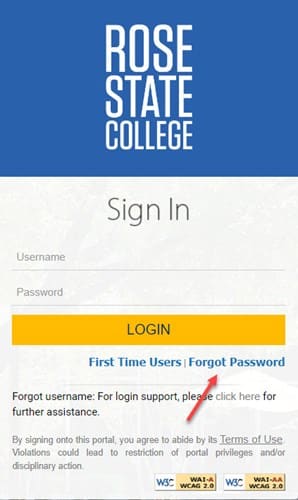
Enter your username and hit submit.
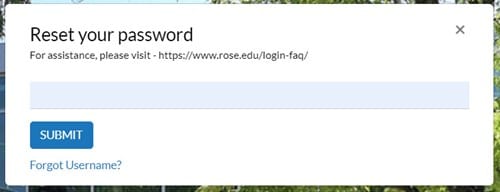
SSO Password Requirements
Your password MUST be a minimum of 14 and a maximum of 28 characters in length.
Your new Password should be a passphrase. A passphrase is a sentence-like string of words that is longer than a traditional password, easy to remember and difficult to crack.
Must contain each of the following characteristics:
- Upper case A-Z
- Lower Case a-z
- Utilize numbers 0 through 9
- Non-Alphabetic characters (e.g. ! $ # & % *)
Password CANNOT contain all or part of your username, First Name, Last Name, or a US Zip Code.
You cannot choose a password that you have used 5 previous times. HINT: Words found in the dictionary may not be accepted by the system. You may deliberately misspell a word if the system rejects your password.
SSO Information
For additional information about the SSO, please click on the following link: https://www.rose.edu/sso
This includes information about the SSO portal solution and how to use it.
If you still need further assistance, please contact our office at:
- (405) 733-7356
- Office Hours: Mon-Fri 8AM - 5PM
- Current Students
- Semester Schedules
- Student Login
- Canvas For Students
- Student Dining
- Clubs & Organizations
- Housing
- Academic & Financial Records
- Student Resources
- Student Services
- GPA Calculator
- Consumer Information & Students’ Right to Know
- Register to Vote in Oklahoma
- Raider Essentials
- Veteran Student Services
- Student Support Services – TRIO
- Student Handbook
- SMART Program
- Graduation Office
- 15th Street News
- GEAR UP Program
- Student Access Services (SAS)
- Higher Education Prevention Services
- Counseling
- Bookstore
- Academic Advisement
- Pegasus
- Campus Magazine: About the 6420