Rose State College has partnered with QuickLaunch to provide faculty, staff, and students with a single sign-on (aka “SSO”) capability. Quite simply, this permits you to easily access the most common online resources supported by the college from a single portal location without having to sign into each application individually. You can also quickly change your logon password (in case you forget it or it expires) by using the SSO portal without having to contact the campus Information Technology Services department directly.
Rose State College has partnered with QuickLaunch to provide faculty, staff, and students with a single sign-on (aka “SSO”) capability. Quite simply, this permits you to easily access the most common online resources supported by the college from a single portal location without having to sign into each application individually. You can also quickly change your logon password (in case you forget it or it expires) by using the SSO portal without having to contact the campus Information Technology Services department directly.
The following link will take you to the main landing page so you can sign into the SSO: Click Here
Best of all, you can access the SSO using a web browser on ANY devices, including desktop or laptop computers (Apple or Windows-based), netbooks, tablets, or smartphone devices. And there’s no special apps or software to download. Just open a web browser on your device (such as Internet Explorer, Safari, Chrome, or Firefox). The following link will take you to the main landing page so you can sign into the SSO: Click Here
If you already have an active college network account established, you can use that username and password to log in. If you’re new to the college, please just enter your username and leave the password entry blank, then just click on the “First Time Users” option located beneath the LOGIN button. The SSO will guide you through verifying your identity via an email address or mobile phone number that you’ve already provided the college with during your admission or hiring process.
What’s My Username?
Your username is your college network account. If you’re a student, the format is first letter of your first name and first letter of your last name combined with your student ID number. (Example: Jill Smith is JS01234567) If you’re an employee (faculty or staff), it’s the first letter of your first name and your last name. (Example: Jill Smith is jsmith.)
What’s Available in the SSO Portal?
Some of the applications currently supported in the SSO portal include:- Canvas LMS System
- Learning Resources Library Databases
- Microsoft Exchange Outlook Web Access (faculty/staff email)
- PeopleSoft Oasis Enrollment System
- PeopleSoft Human Resources System
- PeopleSoft Financials System
- Raider Gmail (powered by Google)
If I already know the passwords to get into those individual applications, can I still go to them directly without using the SSO portal?
Yes, technically, you can. Bear in mind, the college’s SSO is designed so that you only need to know ONE password to access a wide variety of online services offered by the college. However, if you know the individual password to a specific service, such as Raider Gmail or Canvas, then you can navigate directly to them and use those site-specific passwords. However, since initial passwords for those services are often randomized, it’s so much easier just to use the SSO and only remember your network password for all of the supported services.