SSO Password Reset and Requirements
The following link will take you to the main landing page so you can sign into the SSO: Click Here. Then click the "Forgot Password" link beneath the golden “LOGIN” button. Still having problems? If you've already followed or attempted the steps below, click here for troubleshooting tips.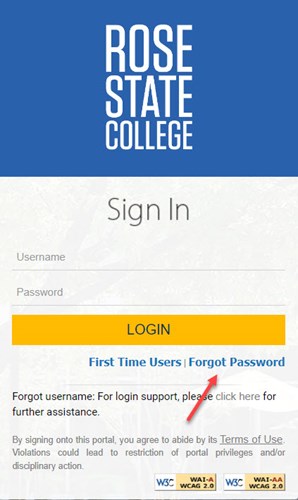
Enter your username and hit submit.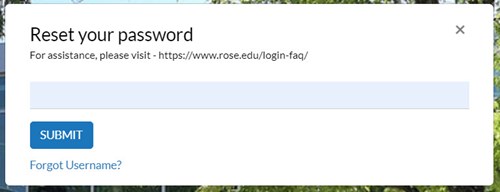
Password Requirements:
Password MUST be at least 14 characters
Your new Password should be a passphrase. A passphrase is a sentence-like string of words that is longer than a traditional password, easy to remember and difficult to crack.
Must contain three of the four following characteristics:
- Upper case A-Z
- Lower Case a-z
- Utilize numbers 0 through 9
- Non-Alphabetic characters (e.g. ! $ # & % *)
Password CANNOT contain all or part of your username or a US Zip Code.
Notes and Troubleshooting
- If you receive a message that your recovery options have not been set up, you will need to visit the IT Services Main Office (ADM 200) to have your password reset manually. You must bring your RSC ID and your Driver's License for proof of identity.
- If you are unable to use your PC to visit SSO.Rose.edu, you can use your cellphone. The new password you select via this method will now be your password on your PC as well.
- If you used another PC on campus other than your own to reset your password (as outlined above), your personal computer will lock your account. You will need to reboot your specific PC.
- Some (Not All) Cell phones that are joined to the RSCPrivate Network will locking the Rose State User Account.
- 1) Goto Settings on the Cell phone
- 2) Forget the RSC Private Network
- 3) Go through the steps to Recover/Reset the password as outlined above.
- 4) Once the password is changed to the 14 character PW, then re-attach to RSCPrivate